These are instructions on how to tether jailbreak your iPod Touch 2G using Windows and Voltage. This is a preliminary release of redsn0w from the iPhone Dev-Team. It is not supported in anyway and may void your warranty or brick your iPod.
After performing the jailbreak your iPod touch 2G will not be bootable without assistance from a tethered computer. Unless you really need a jailbreak we suggest waiting till the iPhone Dev-Team releases an untethered jailbreak.
Step One
Create a folder called Pwnage on your desktop and download Voltage into that folder.
- Voltage
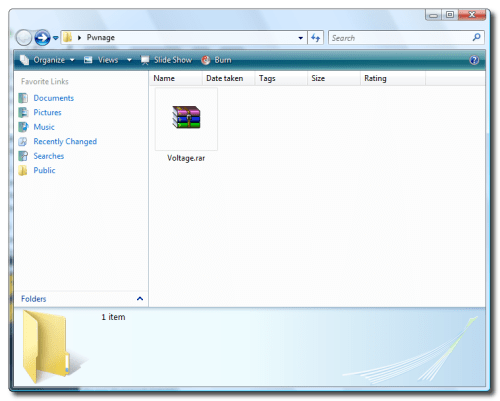
Step Two
Double click the Voltage archive to extract it. Note*: You may need WinRar installed to do this.
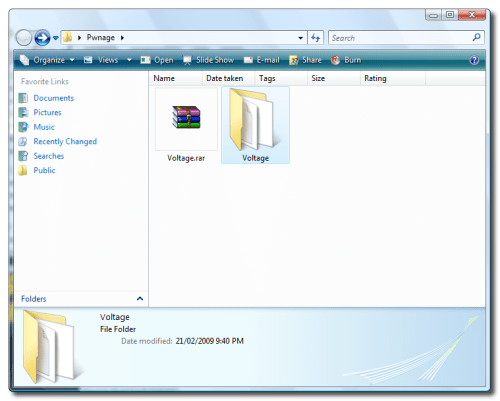
Step Three
Double click the extracted Voltage folder and double click to launch Voltage - Jailbreaker.exe
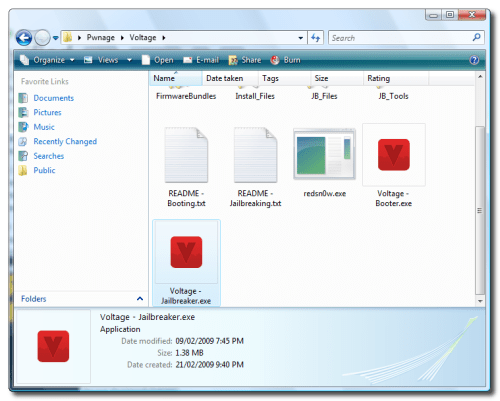
Step Four
Voltage will launch and present you with three requirements for jailbreaking.
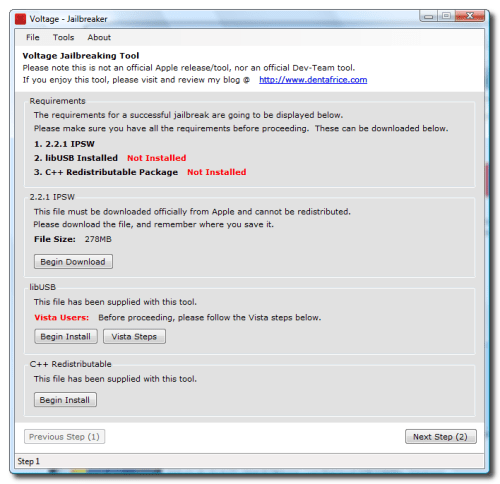
Click Begin Download to start downloading the iPod Touch firmware ipsw.
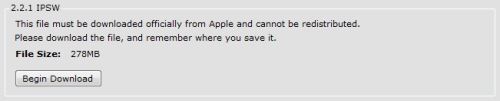
Click to Save to save the firmware file to your hard drive.
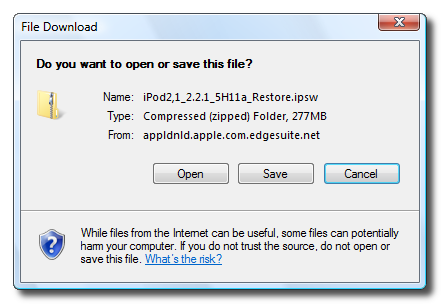
When asked where to save the file you can place it in the Voltage directory.
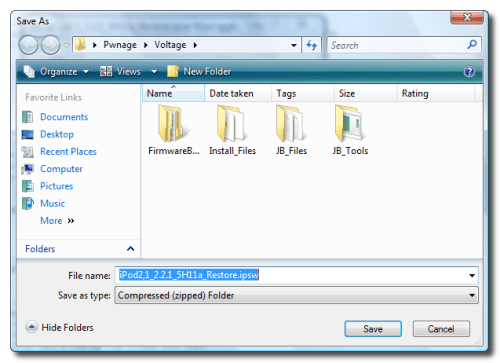
Step Five
If you are using Vista you must follow these steps to continue. If you are on Windows XP you can skip to Step Six.
Double click to open the Install_Files folder from the Voltage folder you already have open.
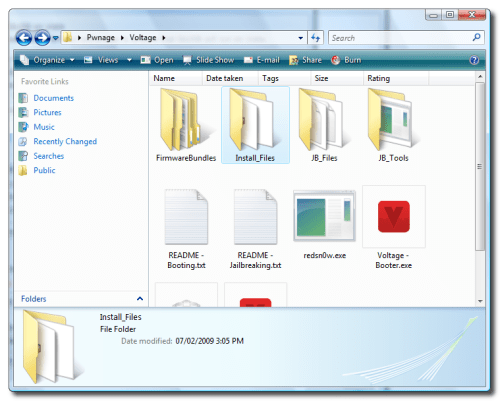
Right click the lib-win32-filter-bin-0.1.12.1.exe file and select Properties from the popup menu.
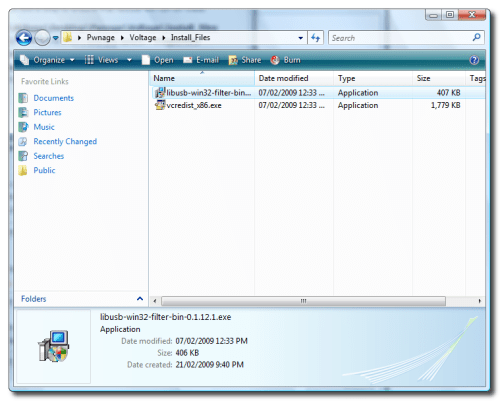
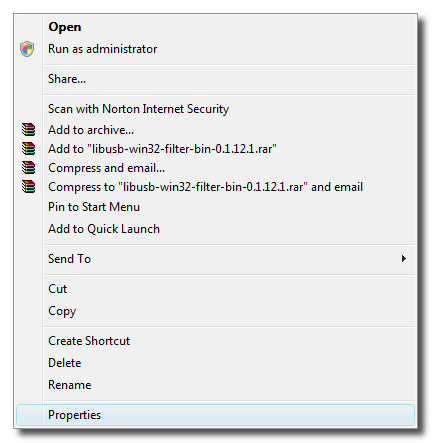
Click to select the Compatibility tab.
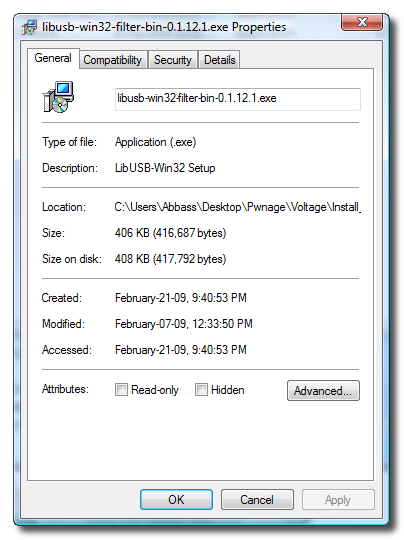
Check the Run this program in compatibility mode for: box. Make sure Windows XP (Service Pack 2) is selected from the dropdown then click the OK button.
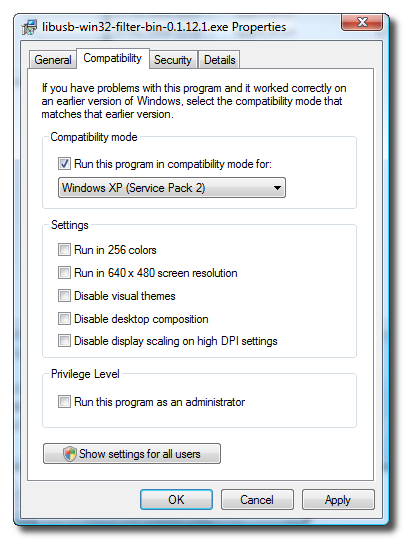
Step Six
Click the Begin Install button to launch the LibUSB installer.

Follow the prompts to install LibUSB on your computer.
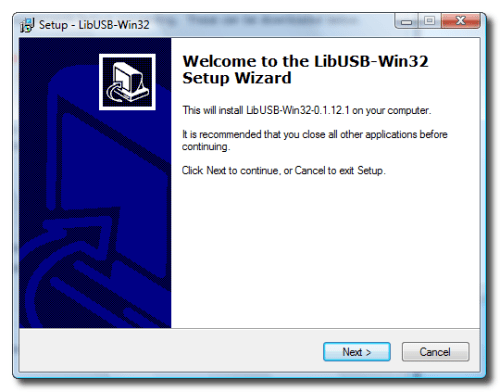
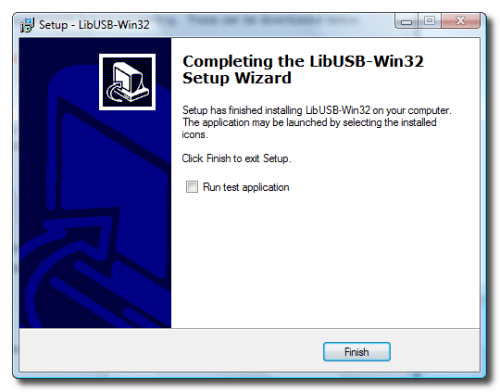
Step Seven
Click the Begin Install button to launch the C++ Installer.

Follow the prompts to complete the C++ installation on your computer.
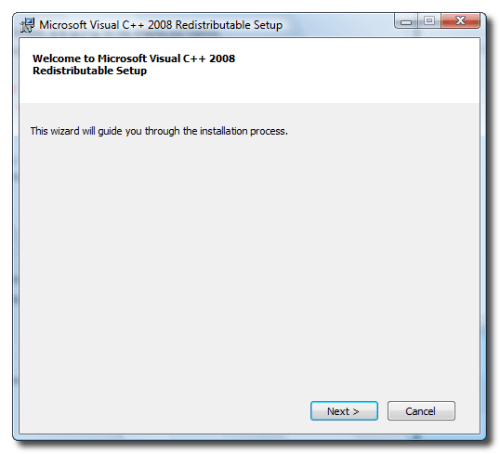
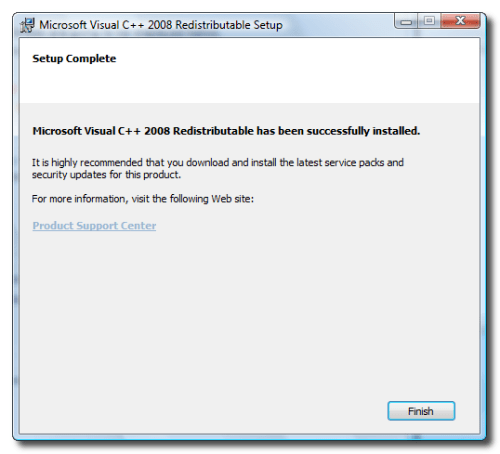
Once the installation has completed click the Next Step button at the bottom right of the Voltage screen.
Step Eight
Click the Select button to select the IPSW file you downloaded.
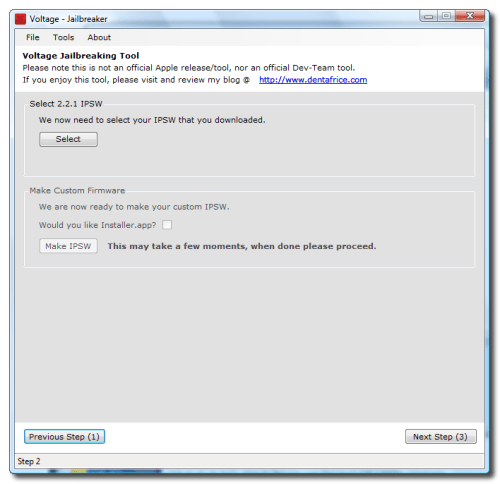
Navigate to the Voltage folder and select the iPod touch 2.2.1 firmware file then click the Open button.
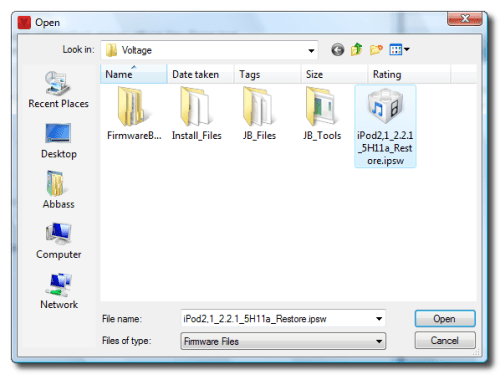
Step Nine
Now we will make a custom firmware ipsw. Click the Make IPSW file to continue.

A command prompt window will open to display the progress. It will close when the custom firmware ipsw is built.
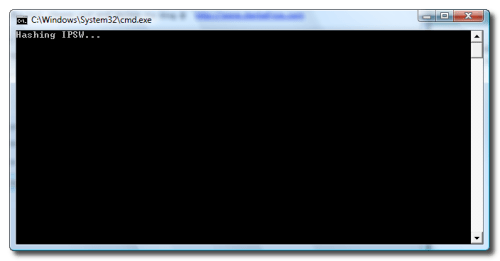
Click the Next Step button to continue.
Step Ten
Now we need to put the iPod touch into DFU mode. The easiest way to do this is to plug the iPod into the computer then hold both buttons down for 10 seconds. Release the power button and continue holding the Home button for another 10 seconds.
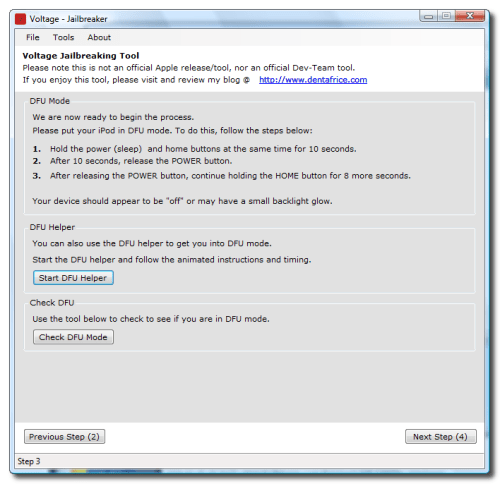
To confirm the iPod is in DFU mode click the Check DFU Mode button.
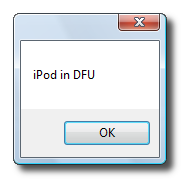
Once in DFU mode click the Next Step button to continue.
Step Eleven
You will now be able to patch the device. Click the Patch Device button.
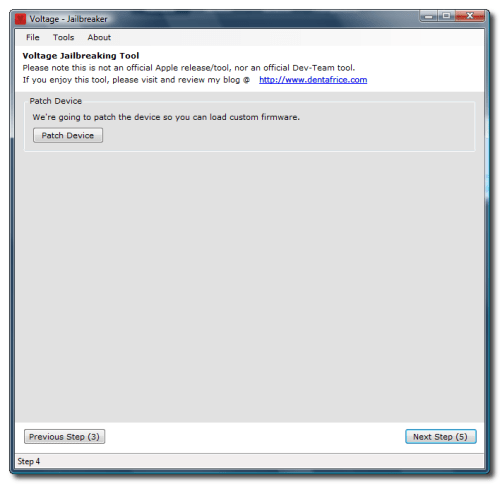
Step Twelve
Once the device has been patched it is time to restore to your custom firmware using iTunes.
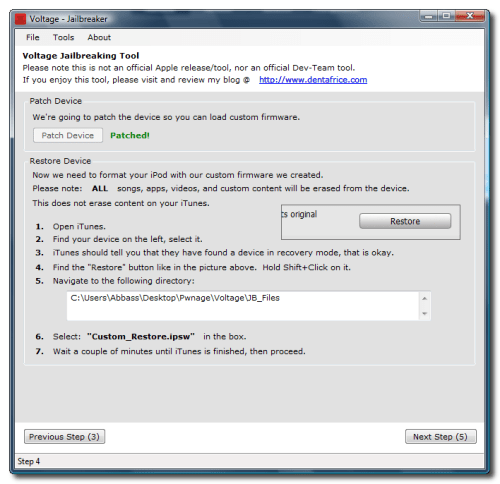
iTunes will have detected an iPod in recovery mode. Click OK to close the dialog box.

Hold down the Shift key and click the Restore button.
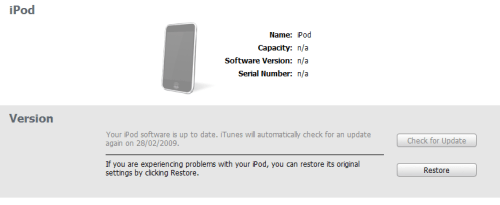
A popup window will open asking you to locate the firmware to restore to. Select the Custom_Restore.ipsw file from the Voltage/JB_Files folder then click the Open button.
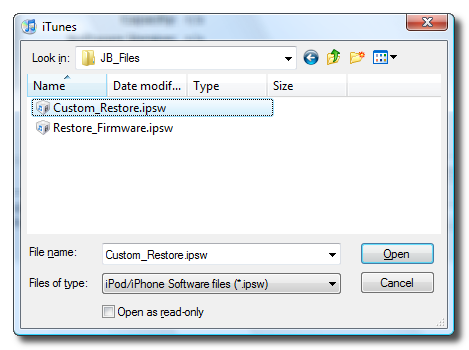
Step Thirteen
Once the firmware has been restored successfully go back to Voltage and click the Next Step button.
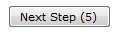
You will need to place the iPhone into DFU mode again. The easiest way to do this is to plug the iPod into the computer then hold both buttons down for 10 seconds. Release the power button and continue holding the Home button for another 10 seconds.
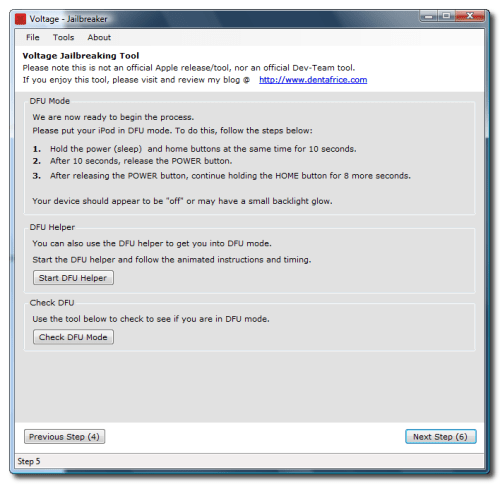
To confirm the iPod is in DFU mode click the Check DFU Mode button.
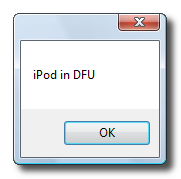
Click the Next Step button to continue.
Step Fourteen
We will need to patch the device again so that it will boot up. Click the Patch Device button.
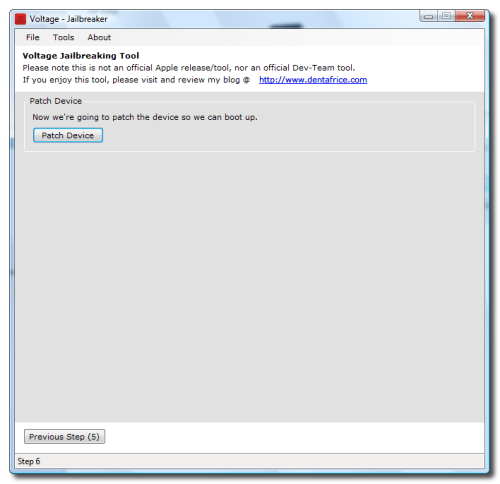
Now to actually boot the device click the Boot Device button.
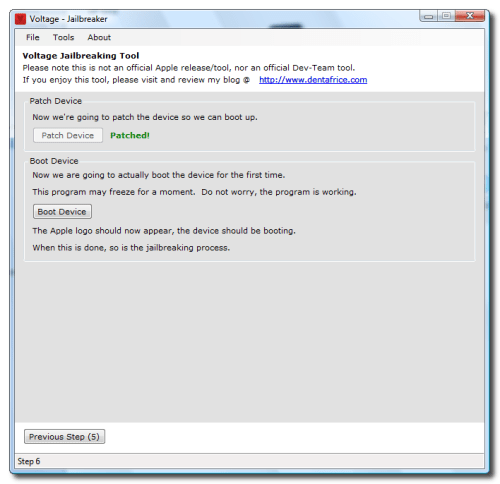
The iPod touch will now boot and you will see Cydia and Installer on your SpringBoard.
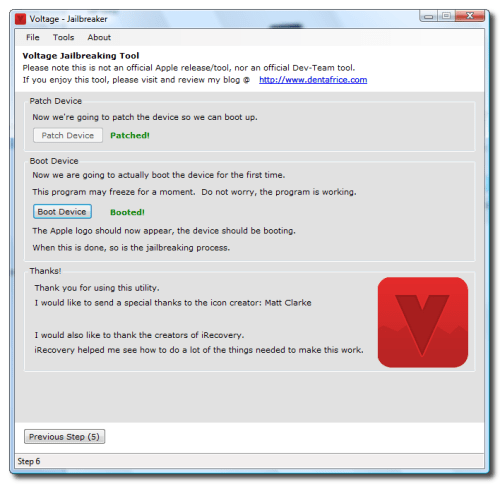
FUTURE BOOTS
If your iPod gets powered off in the future you can use the Voltage - Booter.exe program to reboot the device. There is a semi-tethered solution to jailbreaking which if your iPod gets powered off will reboot it in unjailbroken mode. We will be posting a tutorial on how to do this shortly.
After performing the jailbreak your iPod touch 2G will not be bootable without assistance from a tethered computer. Unless you really need a jailbreak we suggest waiting till the iPhone Dev-Team releases an untethered jailbreak.
Step One
Create a folder called Pwnage on your desktop and download Voltage into that folder.
- Voltage
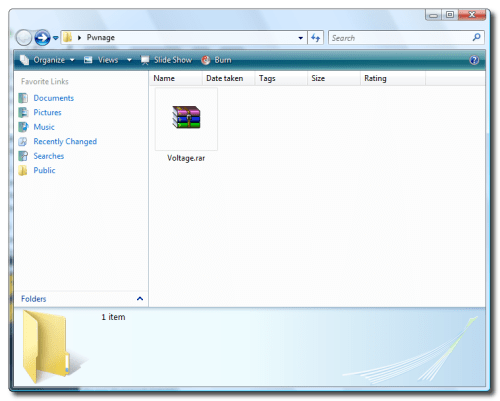
Step Two
Double click the Voltage archive to extract it. Note*: You may need WinRar installed to do this.
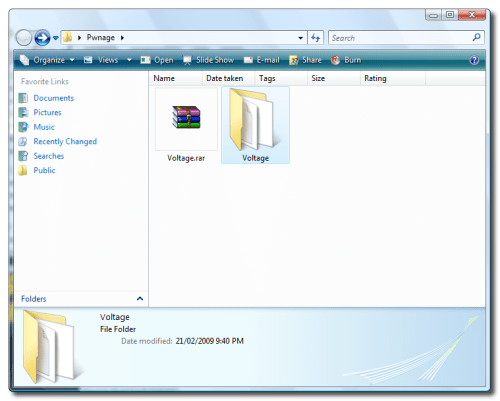
Step Three
Double click the extracted Voltage folder and double click to launch Voltage - Jailbreaker.exe
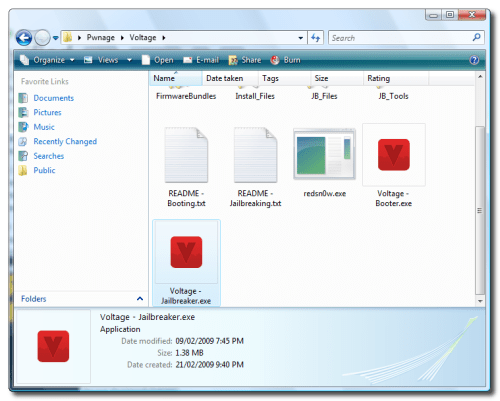
Step Four
Voltage will launch and present you with three requirements for jailbreaking.
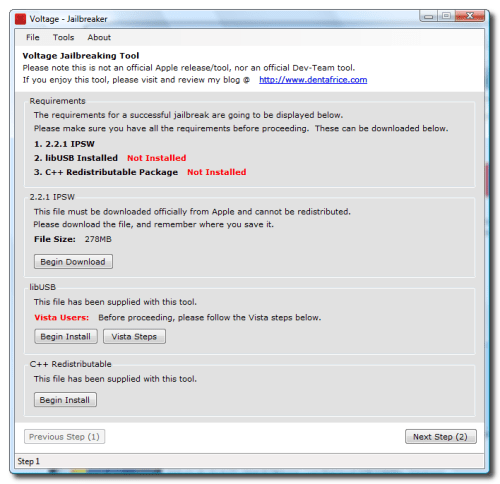
Click Begin Download to start downloading the iPod Touch firmware ipsw.
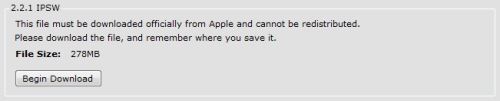
Click to Save to save the firmware file to your hard drive.
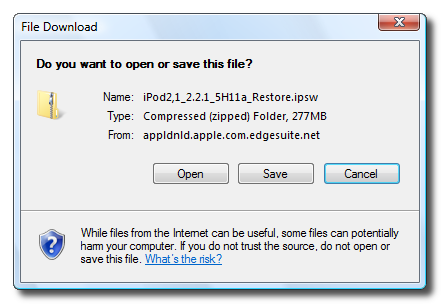
When asked where to save the file you can place it in the Voltage directory.
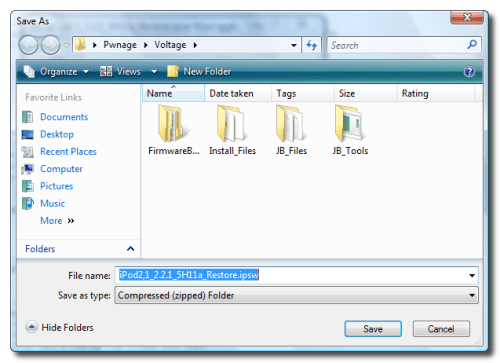
Step Five
If you are using Vista you must follow these steps to continue. If you are on Windows XP you can skip to Step Six.
Double click to open the Install_Files folder from the Voltage folder you already have open.
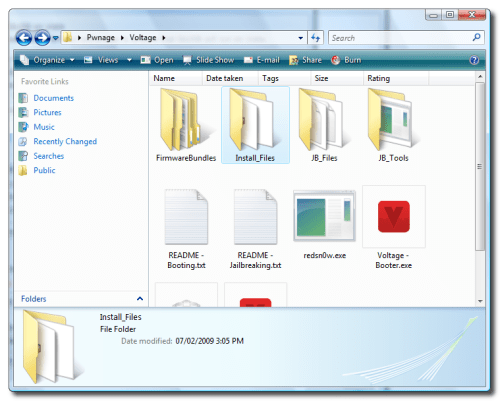
Right click the lib-win32-filter-bin-0.1.12.1.exe file and select Properties from the popup menu.
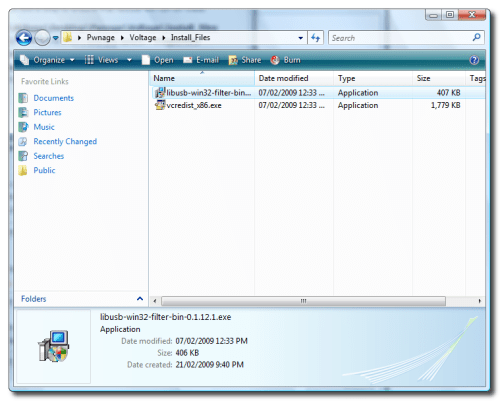
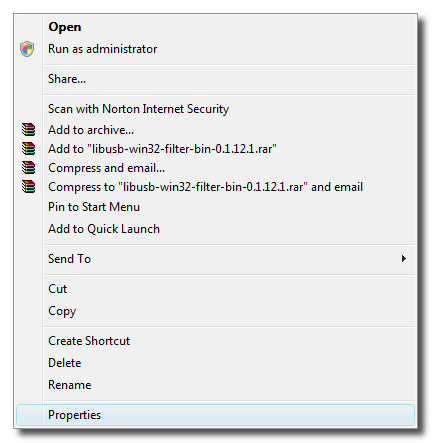
Click to select the Compatibility tab.
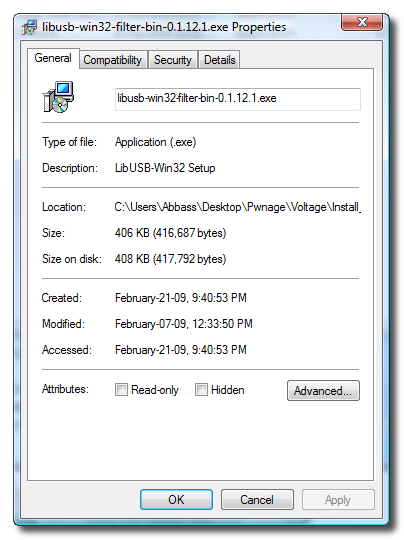
Check the Run this program in compatibility mode for: box. Make sure Windows XP (Service Pack 2) is selected from the dropdown then click the OK button.
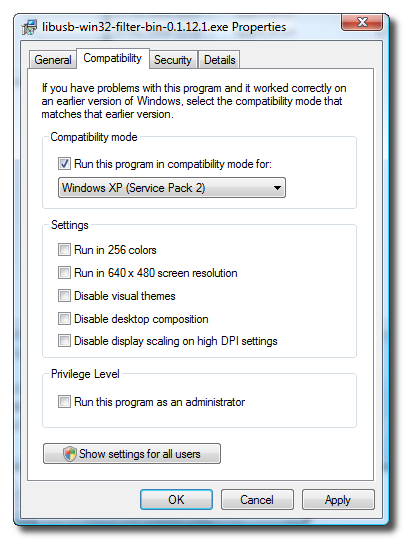
Step Six
Click the Begin Install button to launch the LibUSB installer.

Follow the prompts to install LibUSB on your computer.
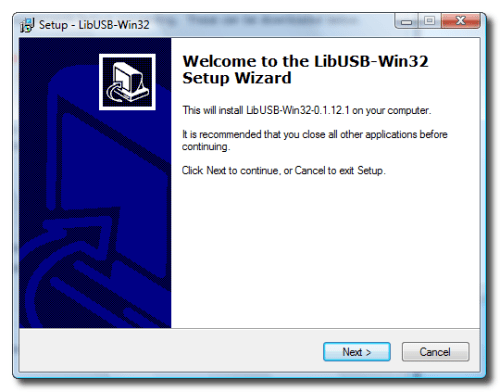
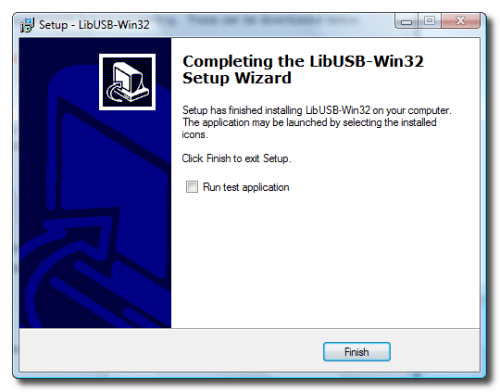
Step Seven
Click the Begin Install button to launch the C++ Installer.

Follow the prompts to complete the C++ installation on your computer.
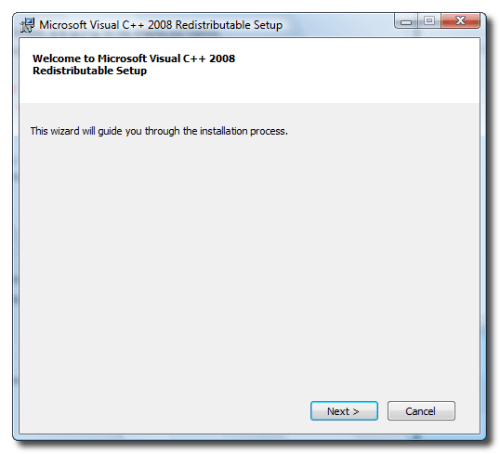
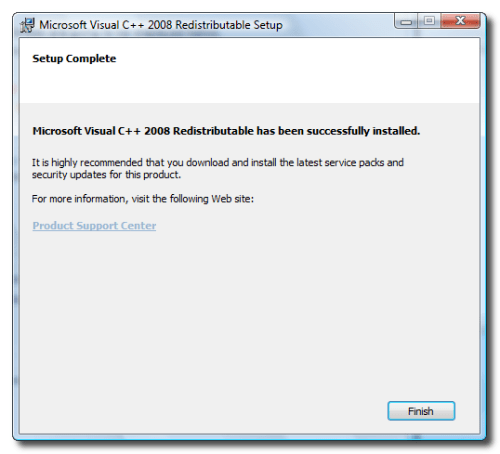
Once the installation has completed click the Next Step button at the bottom right of the Voltage screen.
Step Eight
Click the Select button to select the IPSW file you downloaded.
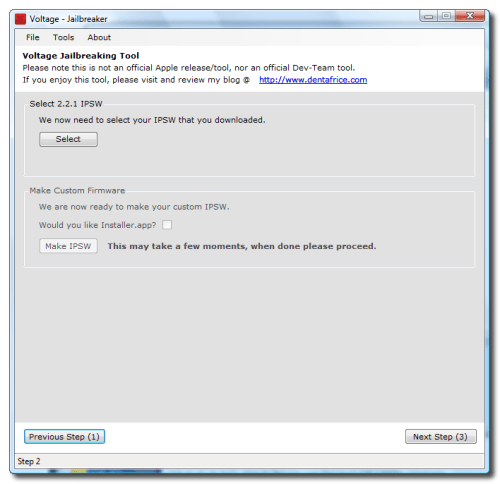
Navigate to the Voltage folder and select the iPod touch 2.2.1 firmware file then click the Open button.
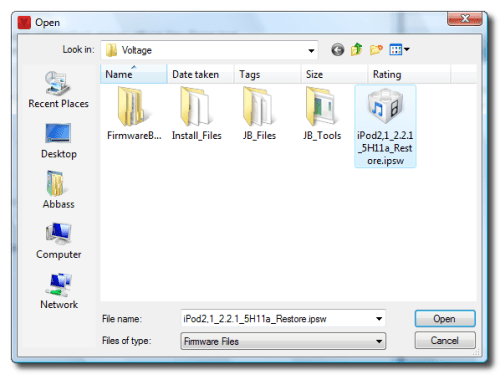
Step Nine
Now we will make a custom firmware ipsw. Click the Make IPSW file to continue.

A command prompt window will open to display the progress. It will close when the custom firmware ipsw is built.
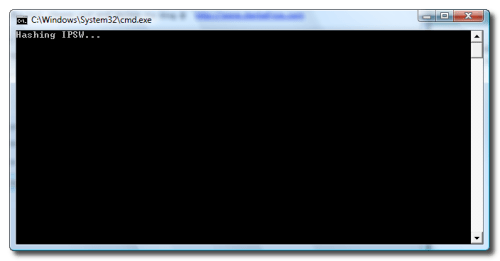
Click the Next Step button to continue.
Step Ten
Now we need to put the iPod touch into DFU mode. The easiest way to do this is to plug the iPod into the computer then hold both buttons down for 10 seconds. Release the power button and continue holding the Home button for another 10 seconds.
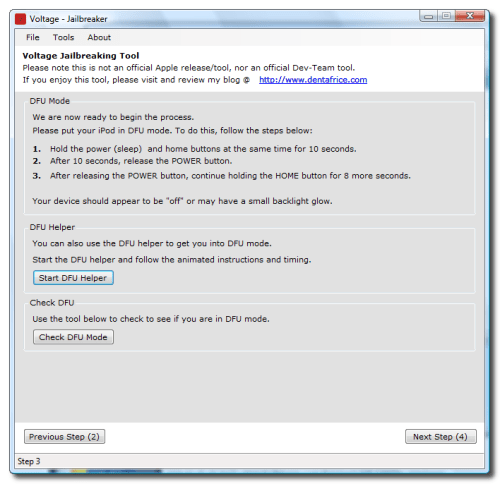
To confirm the iPod is in DFU mode click the Check DFU Mode button.
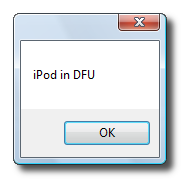
Once in DFU mode click the Next Step button to continue.
Step Eleven
You will now be able to patch the device. Click the Patch Device button.
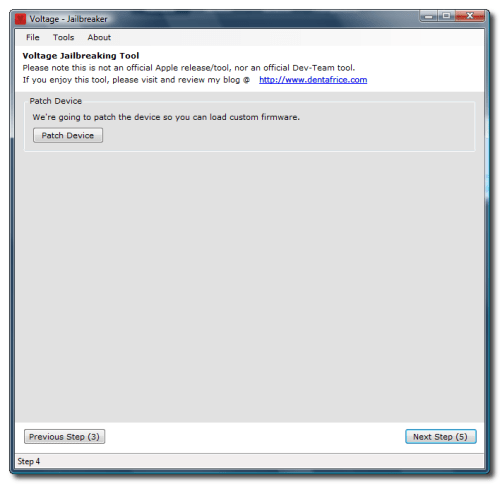
Step Twelve
Once the device has been patched it is time to restore to your custom firmware using iTunes.
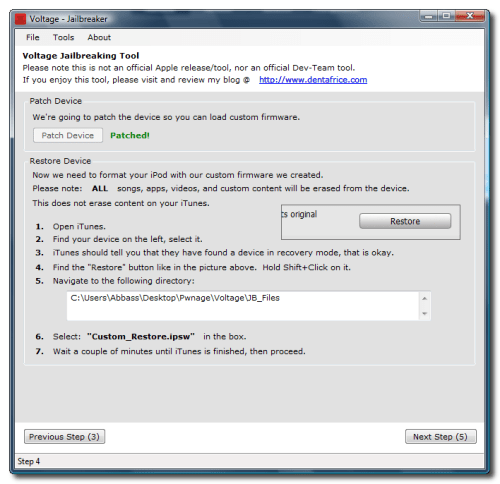
iTunes will have detected an iPod in recovery mode. Click OK to close the dialog box.

Hold down the Shift key and click the Restore button.
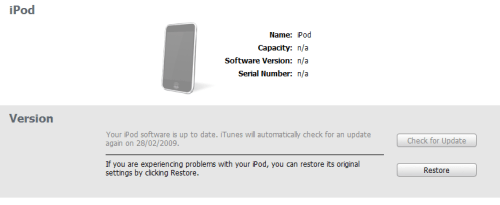
A popup window will open asking you to locate the firmware to restore to. Select the Custom_Restore.ipsw file from the Voltage/JB_Files folder then click the Open button.
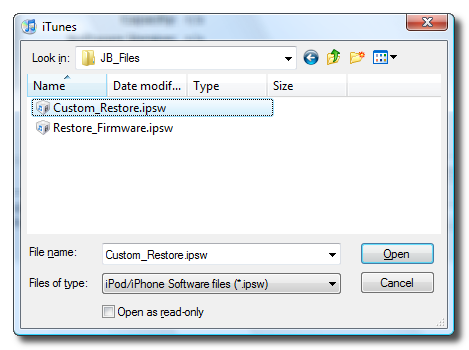
Step Thirteen
Once the firmware has been restored successfully go back to Voltage and click the Next Step button.
You will need to place the iPhone into DFU mode again. The easiest way to do this is to plug the iPod into the computer then hold both buttons down for 10 seconds. Release the power button and continue holding the Home button for another 10 seconds.
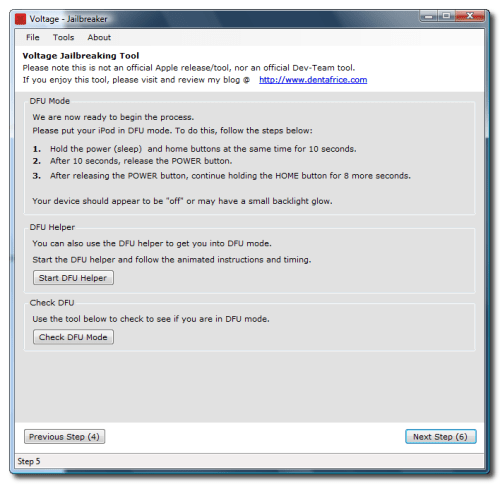
To confirm the iPod is in DFU mode click the Check DFU Mode button.
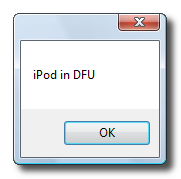
Click the Next Step button to continue.
Step Fourteen
We will need to patch the device again so that it will boot up. Click the Patch Device button.
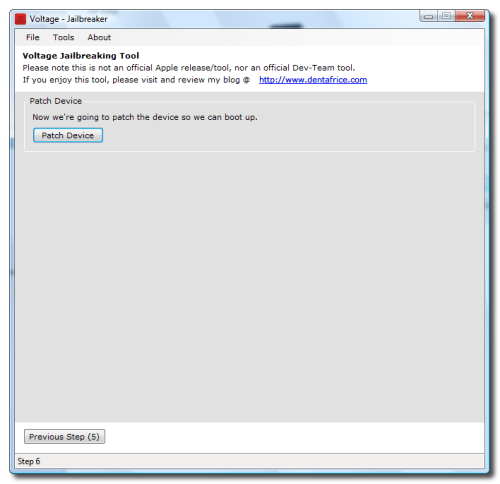
Now to actually boot the device click the Boot Device button.
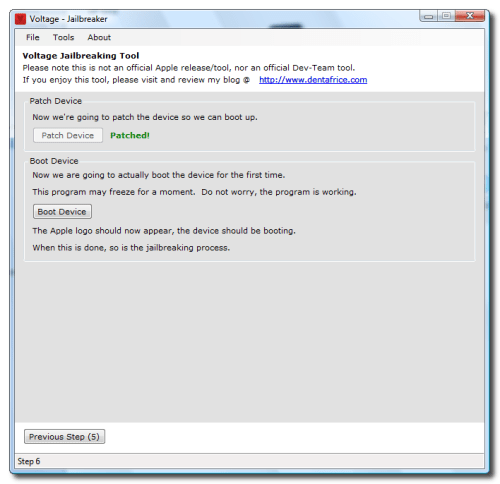
The iPod touch will now boot and you will see Cydia and Installer on your SpringBoard.
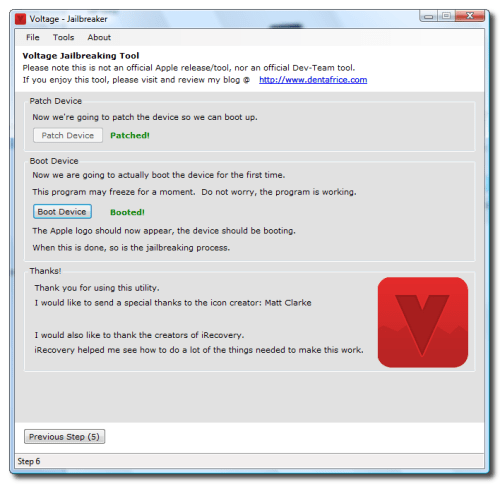
FUTURE BOOTS
If your iPod gets powered off in the future you can use the Voltage - Booter.exe program to reboot the device. There is a semi-tethered solution to jailbreaking which if your iPod gets powered off will reboot it in unjailbroken mode. We will be posting a tutorial on how to do this shortly.

No comments:
Post a Comment