These are instructions on how to jailbreak your iPod touch 3G using RedSn0w for Windows. Updated for the 3.1.2 firmware.
Step One
Create a folder on your desktop called Pwnage
Download RedSn0w from here and place it in the Pwnage folder. Likewise, download the latest 3.1.2 firmware and place it in the same folder.
3.1.2 (3G): iPod3,1_3.1.2_7D11_Restore.ipsw
Extract the redsn0w application from the RedSn0w zip file to the Pwnage folder.
Step Two
Connect your iPod Touch to the computer and launch iTunes.
Select your iPod Touch from the list of devices on the left. Now hold down Shift and click the Restore button. Restore is preferred as it won't create any wasted space on your iPod Touch.
Navigate to the Pwnage folder on your desktop and select the 3.1.2 firmware ipsw. Click the Open button to continue.
Step Three
Once iTunes has finished updating your iPod Touch to the desired firmware you may launch redsn0w.exe from the Pwnage folder on your desktop.
Step Four
Once RedSn0w opens click the Browse button
Step Five
Select the 3.1.2 firmware ipsw we placed in the Pwnage folder on our desktop then click Open
You will be informed that the iPod touch 3G requires a tethered jailbreak. This means that any time you want or need to reboot the iPod it must be connected to the computer. Click the OK button.
Step Six
Once the firmware has been verified click the Next button to continue.
Step Seven
Make sure Cydia is selected.
Click the Next button to continue.
Step Eight
RedSn0w will now prompt you to put your device into recovery mode. Press both the Power and Home buttons continuously until the help message disappears.
Step Nine
RedSn0w will now upload the exploit to your iPod touch.
Step Ten
Once this is complete you will be notified that RedSn0w is done. Click the Finish button.
When your iPod Touch finishes rebooting (5 minutes or so), it will be jailbroken with Cydia on the SpringBoard.
***NOTE: Remember to reboot a tethered iPod touch follow Steps Three through Six then select "Just boot tethered right now" in next step.

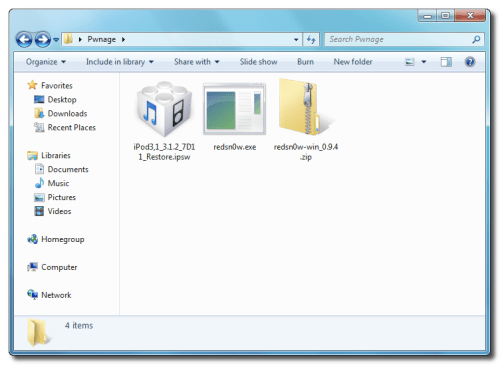

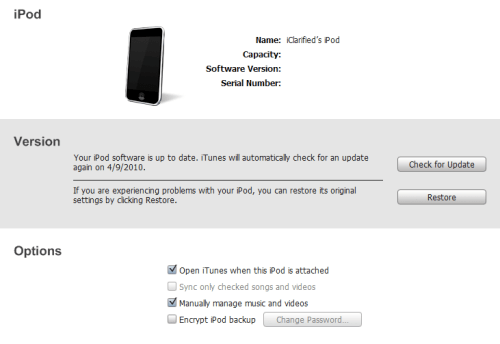
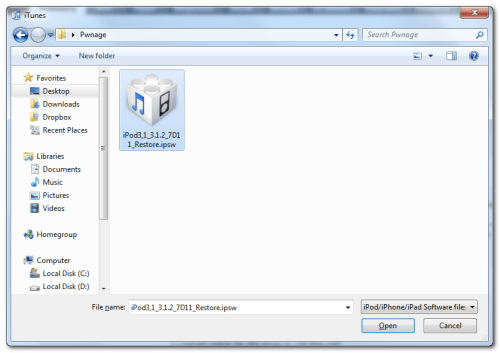
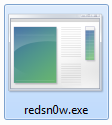
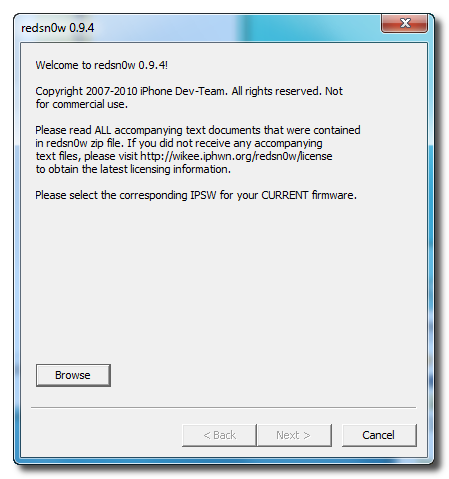
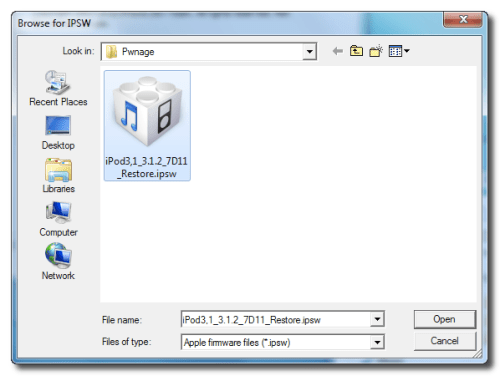
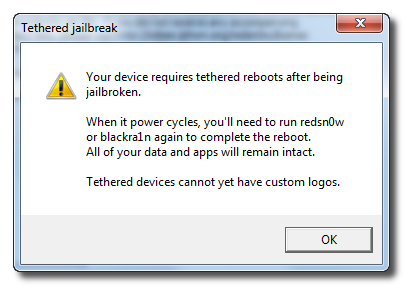
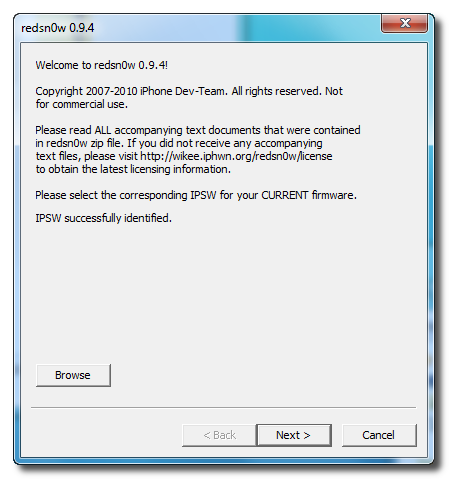
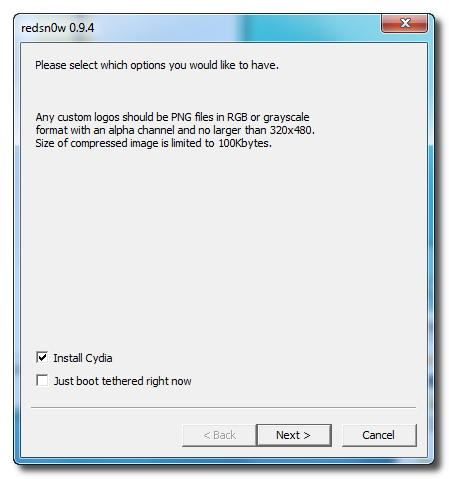
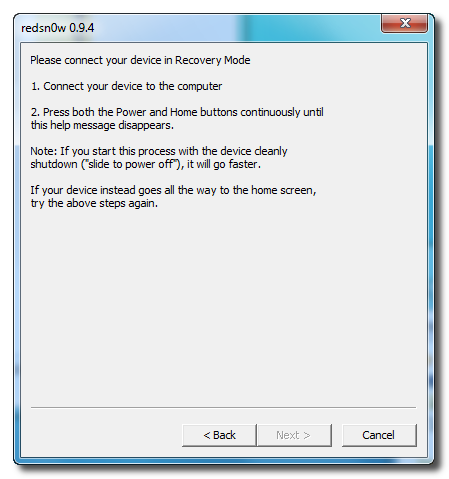
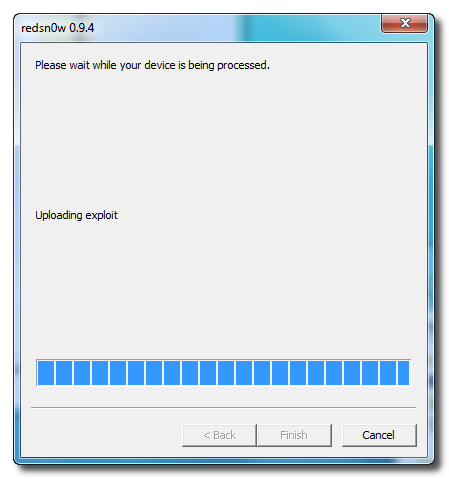
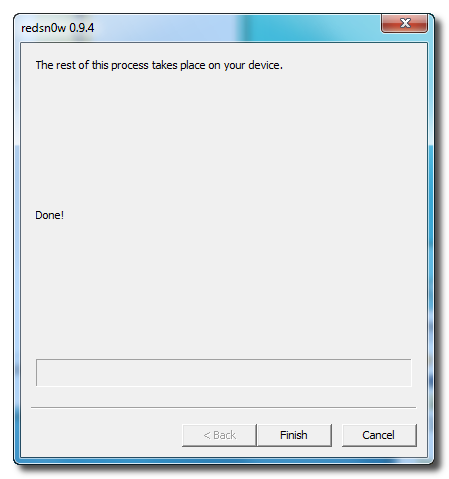
www.xaninhagostosa.blogspot.com
ReplyDelete