
These are instructions on how to jailbreak your iPod touch 3G on the 4.3.3 firmware using RedSn0w for Windows. The Mac version of this tutorial is here
Step One
Create a folder on your desktop called Pwnage
Download RedSn0w from here and place it in the Pwnage folder. Likewise, download the latest 4.3.3 firmware from below and place it in the same folder.
4.3.3 (3G): iPod3,1_4.3.3_8J2_Restore.ipsw
Extract the RedSn0w zip file into the same folder.
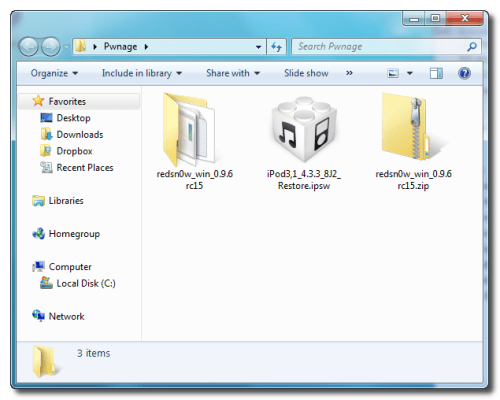
Step Two
Connect your iPod touch to the computer and launch iTunes.

Select your iPod touch from the list of devices on the left. Now hold down Shift and click the Restore button. Restore is preferred as it won't create any wasted space on your iPod touch.
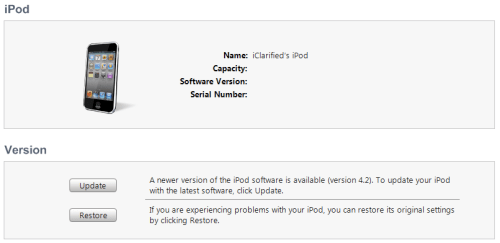
Navigate to the Pwnage folder on your desktop and select the 4.3.3 firmware ipsw. Click the Choose button to continue.
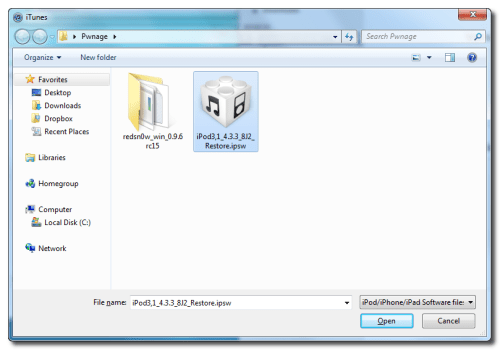
Step Three
Once iTunes has finished updating your iPod touch to the desired firmware open the Pwnage folder on your desktop and launch the redsn0w application from the redsn0w folder we extracted earlier.
**Windows 7 users may need to run RedSn0w in Vista Compatibility mode. You can do this by right clicking the executable and selecting Properties from the contextual menu.
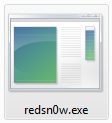
Step Four
Once RedSn0w opens click the Browse button
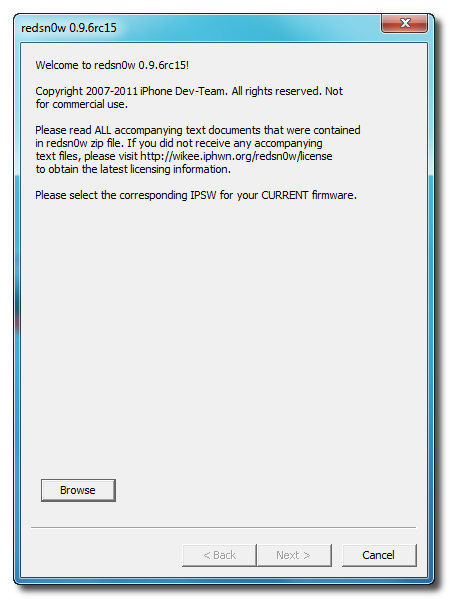
Step Five
Select the 4.3.3 firmware ipsw we placed in the Pwnage folder on our desktop then click Open.
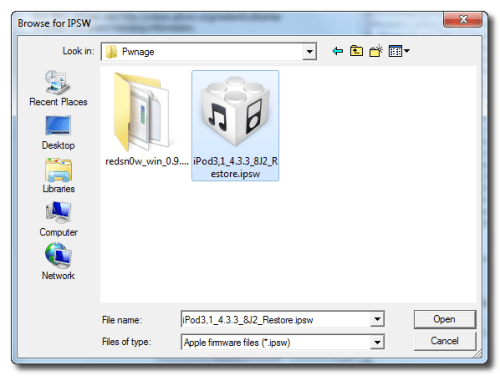
Step Six
Once the firmware has been verified click the Next button to continue.
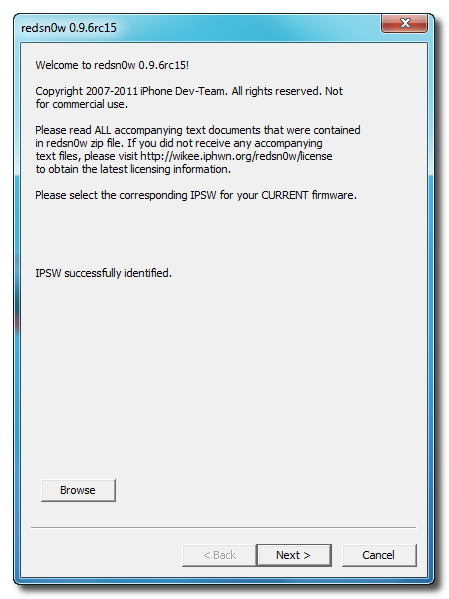
Step Seven
RedSn0w will now prepare the jailbreak data
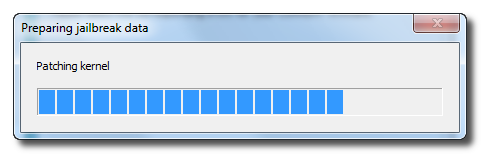
Step Eight
From this window you can select the jailbreak options you would like.
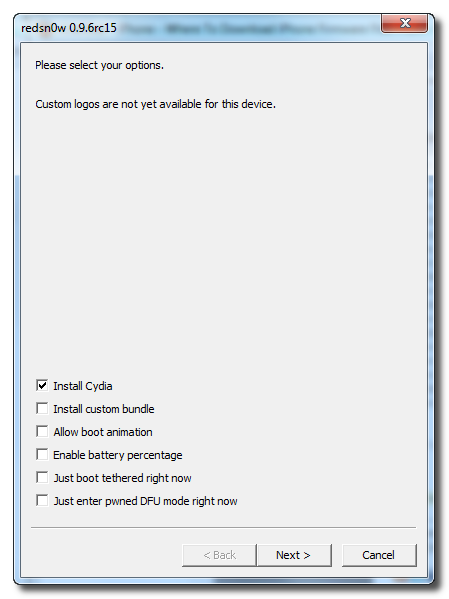
Make sure Cydia is selected and click the Next button to continue.
Step Nine
Please plug your iPod touch into the computer and make sure its OFF then click the Next button
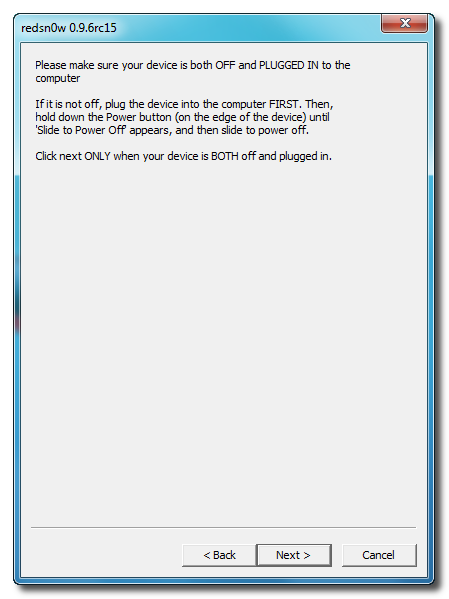
Step Ten
RedSn0w will now guide you through the steps to get into DFU mode.
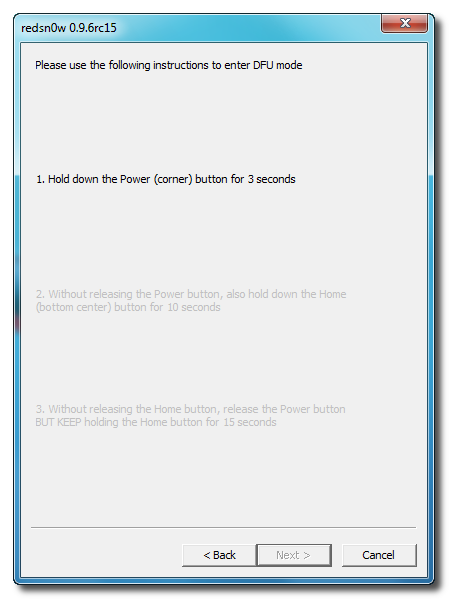
Hold down both the Home button and the Power button for 10 seconds.
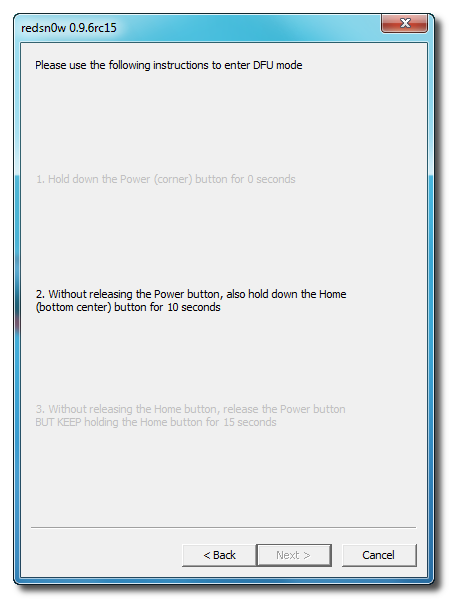
Release the Power button and continue holding the Home button until RedSn0w detects the device.
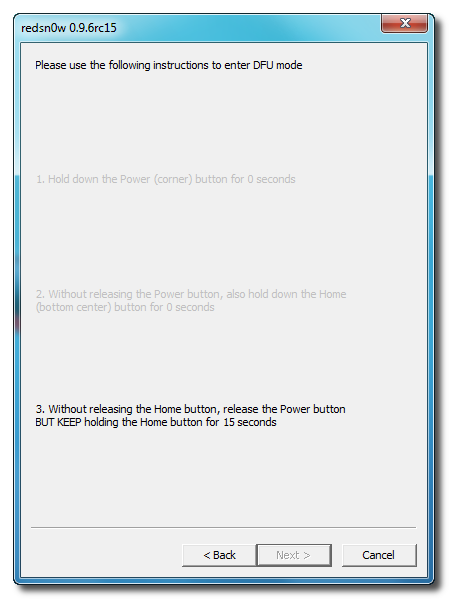
Step Eleven
Your iPod touch will now reboot
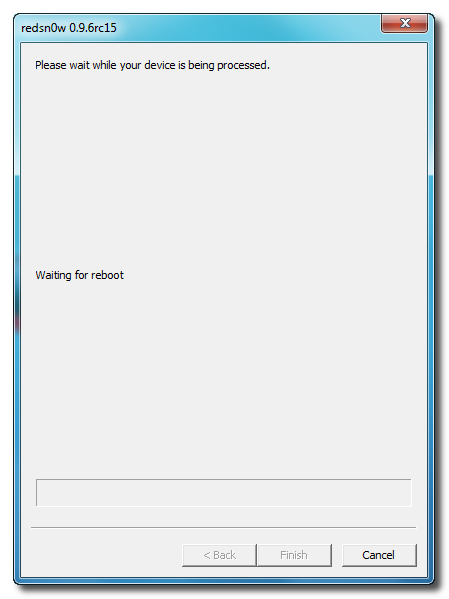
Step Twelve
RedSn0w will then begin uploading the new RAM Disk and Kernel.
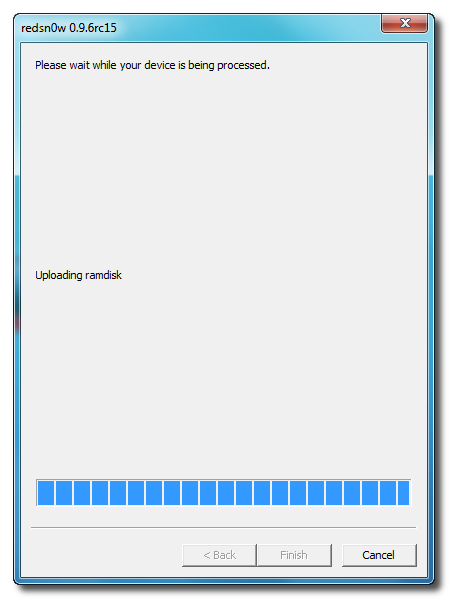
Step Thirteen
Once this is complete you will be notified that RedSn0w is done. Click the Finish button. When your iPod touch finishes rebooting (5 minutes or so) it will be jailbroken with Cydia on the SpringBoard.

*As usual a big thanks to the iPhone Dev-Team and I0n1c for their hard work and contribution to the iPhone community.
Step One
Create a folder on your desktop called Pwnage
Download RedSn0w from here and place it in the Pwnage folder. Likewise, download the latest 4.3.3 firmware from below and place it in the same folder.
4.3.3 (3G): iPod3,1_4.3.3_8J2_Restore.ipsw
Extract the RedSn0w zip file into the same folder.
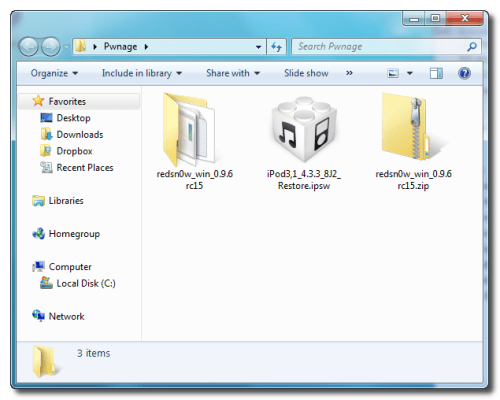
Step Two
Connect your iPod touch to the computer and launch iTunes.

Select your iPod touch from the list of devices on the left. Now hold down Shift and click the Restore button. Restore is preferred as it won't create any wasted space on your iPod touch.
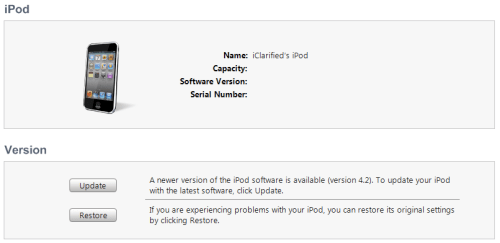
Navigate to the Pwnage folder on your desktop and select the 4.3.3 firmware ipsw. Click the Choose button to continue.
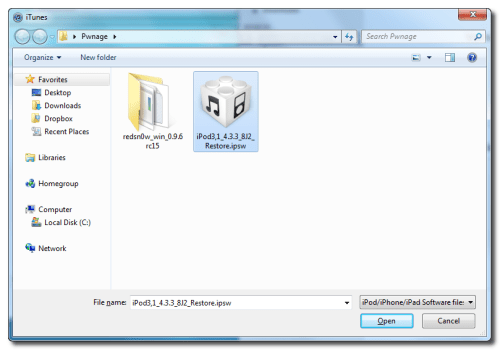
Step Three
Once iTunes has finished updating your iPod touch to the desired firmware open the Pwnage folder on your desktop and launch the redsn0w application from the redsn0w folder we extracted earlier.
**Windows 7 users may need to run RedSn0w in Vista Compatibility mode. You can do this by right clicking the executable and selecting Properties from the contextual menu.
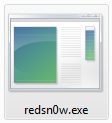
Step Four
Once RedSn0w opens click the Browse button
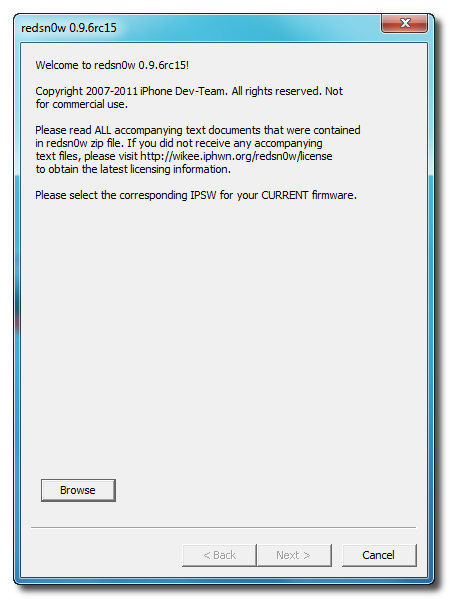
Step Five
Select the 4.3.3 firmware ipsw we placed in the Pwnage folder on our desktop then click Open.
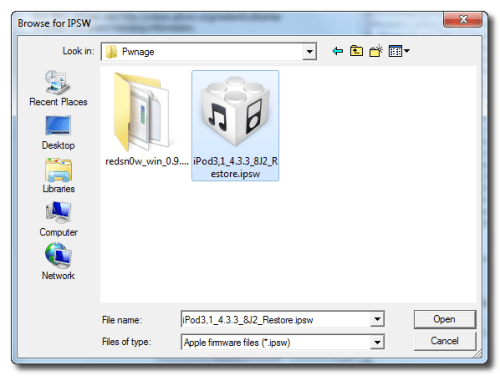
Step Six
Once the firmware has been verified click the Next button to continue.
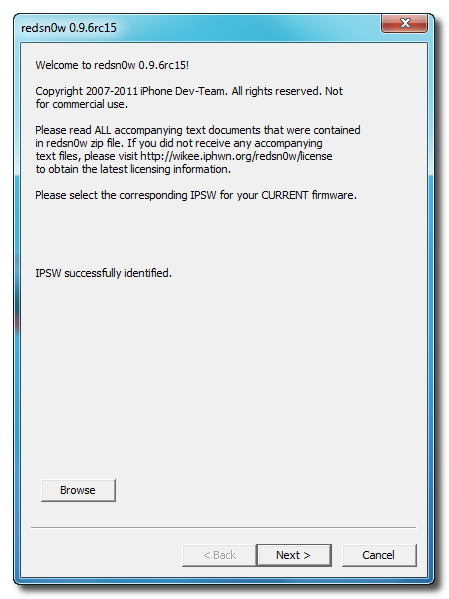
Step Seven
RedSn0w will now prepare the jailbreak data
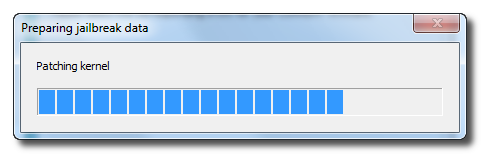
Step Eight
From this window you can select the jailbreak options you would like.
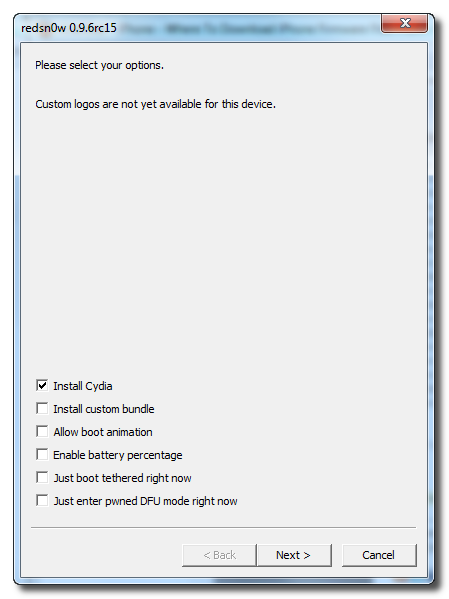
Make sure Cydia is selected and click the Next button to continue.
Step Nine
Please plug your iPod touch into the computer and make sure its OFF then click the Next button
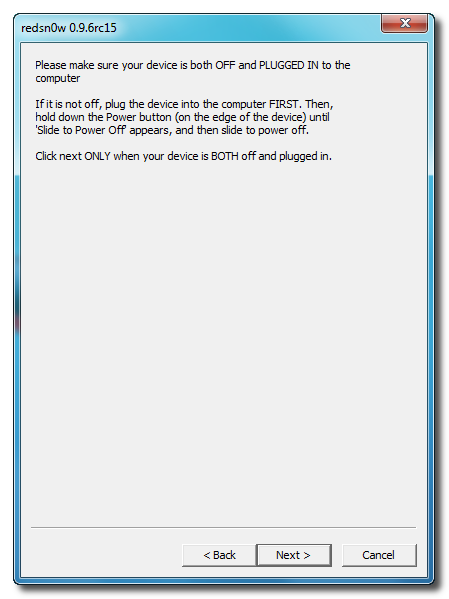
Step Ten
RedSn0w will now guide you through the steps to get into DFU mode.
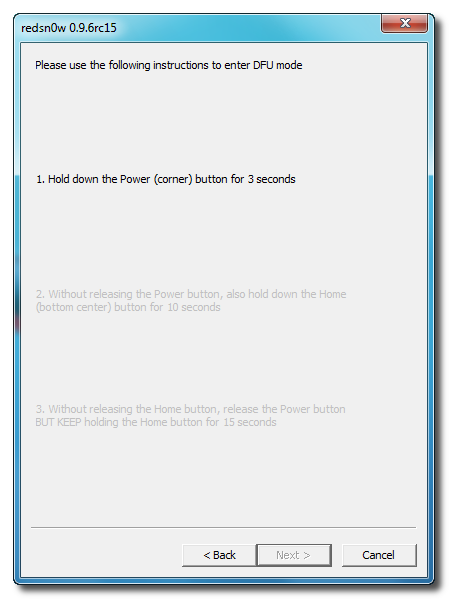
Hold down both the Home button and the Power button for 10 seconds.
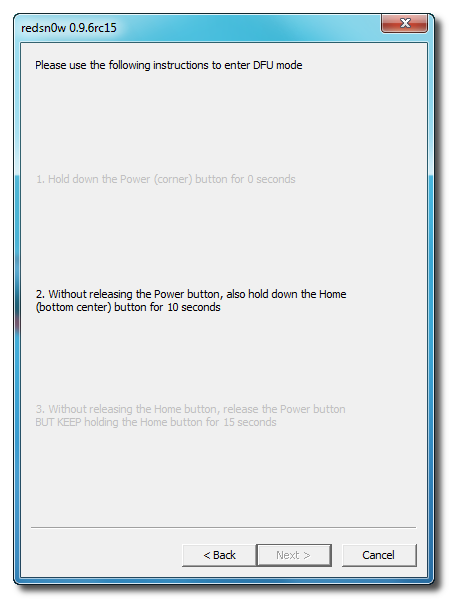
Release the Power button and continue holding the Home button until RedSn0w detects the device.
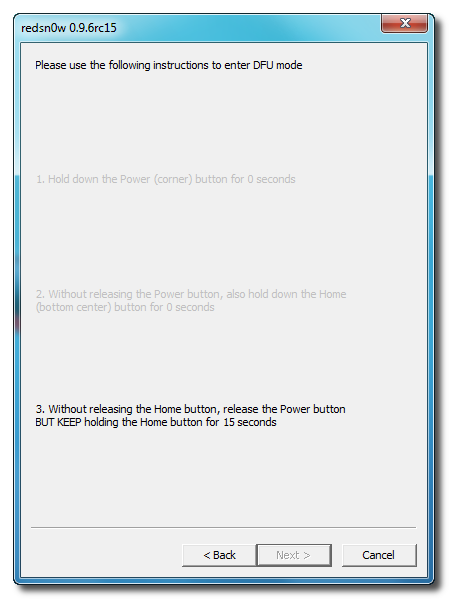
Step Eleven
Your iPod touch will now reboot
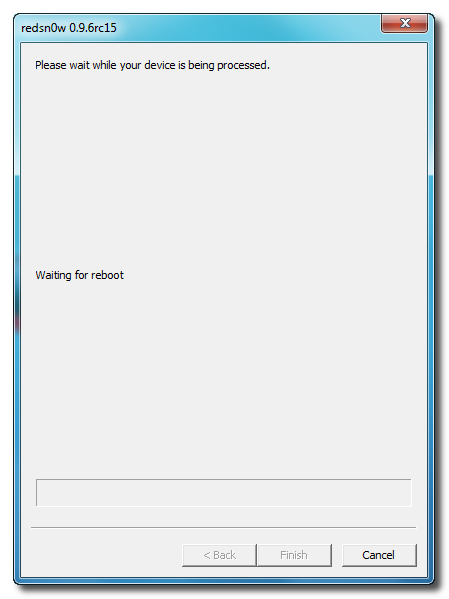
Step Twelve
RedSn0w will then begin uploading the new RAM Disk and Kernel.
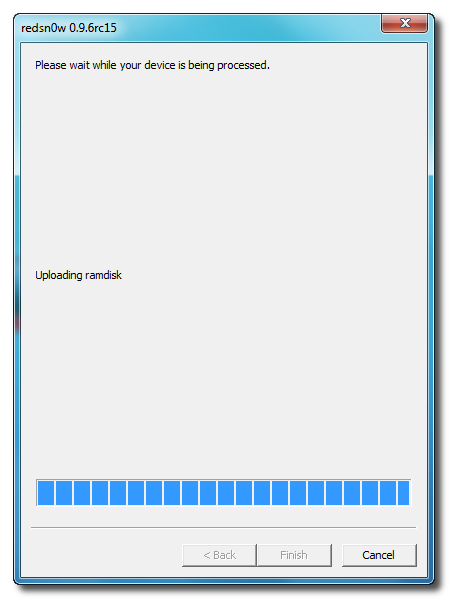
Step Thirteen
Once this is complete you will be notified that RedSn0w is done. Click the Finish button. When your iPod touch finishes rebooting (5 minutes or so) it will be jailbroken with Cydia on the SpringBoard.

*As usual a big thanks to the iPhone Dev-Team and I0n1c for their hard work and contribution to the iPhone community.
**Windows 7 users can try running RedSn0w as an administrator in Windows Vista or XP compatibility mode if you experience any difficulties.

Remarkable! Its really amazing piece of writing, I have got
ReplyDeletemuch clear idea on the topic of from this piece of writing.
Here is my website :: metabolic rate calculator
It's an amazing post in support of all the web users; they will obtain benefit from it I am sure.
ReplyDeleteAlso visit my web-site found it for you
I don't even know how I ended up here, but I thought this post was great. I don't know who you are
ReplyDeletebut definitely you are going to a famous blogger if you are
not already ;) Cheers!
Feel free to visit my web site: link
Hi there, I enjoy reading all of your article.
ReplyDeleteI like to write a little comment to support you.
Feel free to surf to my page; visit